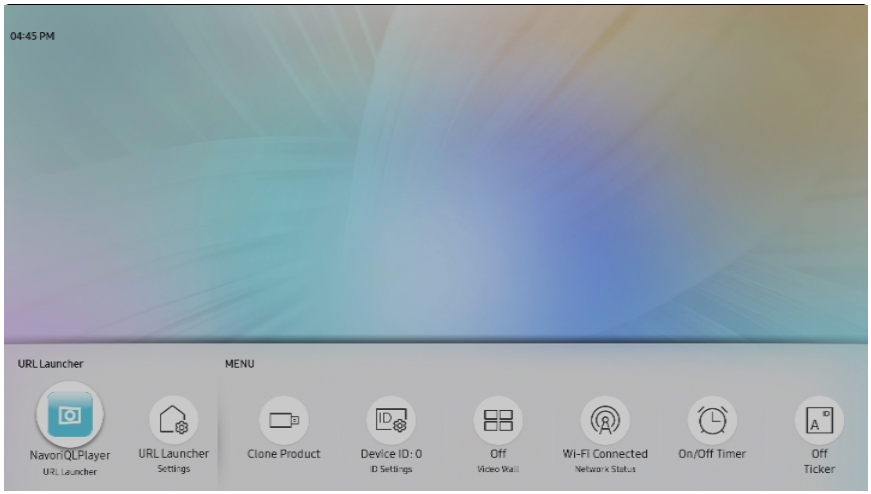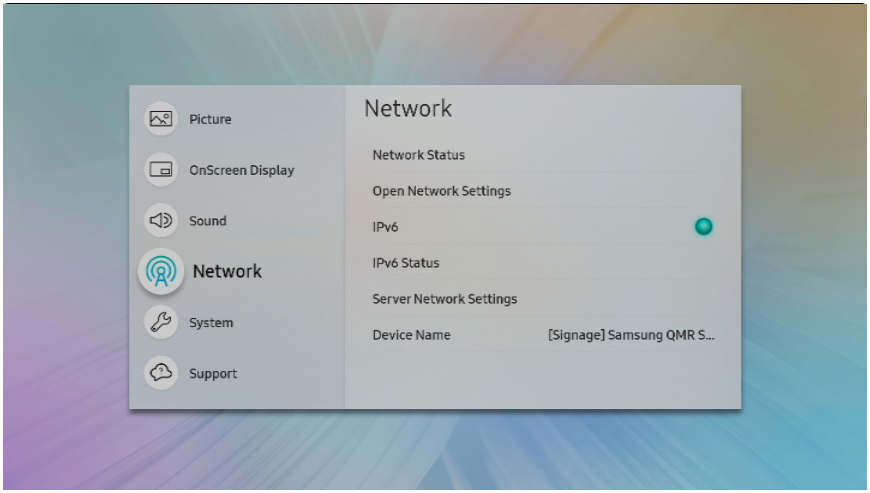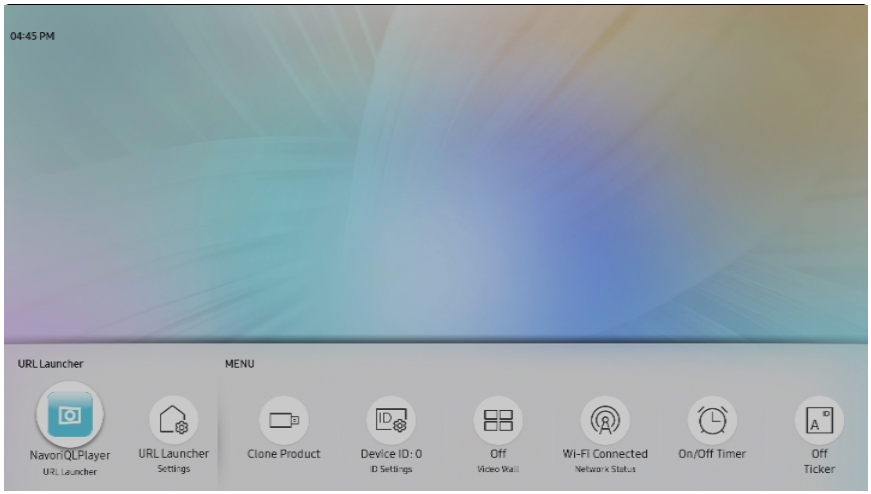How do I connect my Samsung display to my network/internet?
Follow the steps below to connect your Samsung display to your LAN or Wi-Fi network.
- Using the Display's remote click on the Menu button
- Use the arrows on the remote to highlight Network in the left column, then press the Enter button [icon with a rectangle & ↵ symbol].
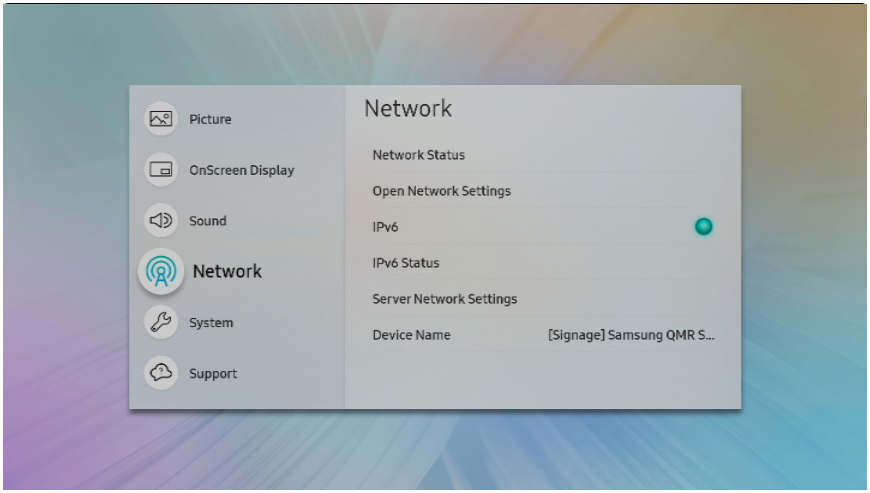
- Next, highlight Open Network Settings, then press the Enter button.
- Select the type of internet connection you are using (Wireless or Wired), then press Enter button.
- If you selected Wireless, you will then need to choose your wireless network from the list shown, if your network is password protected you will also need to enter in your credentials.
- If you selected Wired, verify that your network cable is connected to the back of the display, then the Display should see your network and connect automatically to it.
- After you have completed connecting to your network, press the HOME button, then select the first icon on the left labeled URL Launcher, your digital content will now play.