- When logged into a HyperView system you will see the promo images specific to that customer.
- To make changes to the software such as POS modifications, brightness control settings and business hours modifications, you will need to enable the hot key for the management console to start. To do this press CTRL and F12 together. This triggers the pop up box “Launching Console, please wait”. Use ALT-TAB if it doesn’t show up after the dialog closes.”
Example below:

- Once the console starts, make the needed changes and go to the node manager tab and click on relaunch node. The software will restart and make the changes.
Example below:
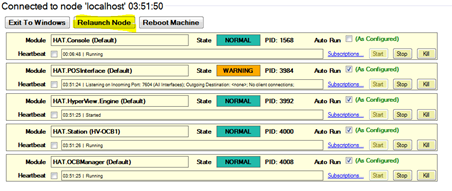
- The changes will take effect. If you need to make another adjustment, use the hot key again and make the necessary changes and relaunch the node once again.
